The ‘Classic Room’ scene was fully modeled in Google SketchUp with the help of some free available plug-ins.
It is a classic style room with details of moldings, illuminated with natural light from the scene and only the light support in the middle of the room is a resolved V-Ray emitting material. After the modeling process I will apply the textures, at the same time doing various tests to adjust the lighting and reflections of different materials.
I will finish without placing an environment (background), that I will add later in Photoshop . I must therefore save the rendered image in Png format because it supports different opacities of materials.
In addition to adding a Photoshop background (a high-resolution image of a landscape), I must adjust the contrast, lighting levels, glare and blur, add a second layer which I will merge with the original layer using the overlay method , then lower the opacity from 25 to 30%. These settings are of course very subjective and depend very much on each and every individual case, scene, taste, lighting situation…
Step 1. Here is the original SketchUp scene I started with . All the details are clearly visible before the rendering and post- production process.
Step 2. Rendering Options in V-Ray 1.5
Step 3. Rendering Options in V-Ray 1.5 (Continued)
Step 4. Rendering Options in V-Ray 1.5 (continued)
Step 5. Rendering Options in V-Ray 1.5 (continued)
Step 6. Rendering Options in V-Ray 1.5 (continued)
Step 7. Rendering Options in V-Ray 1.5 (continued)
Step 8. Rendering Options in V-Ray 1.5 (continued)
Step 9. Rendering Options in V-Ray 1.5 (continued)
Step 10. Rendering Options in V-Ray 1.5 (continued)
Step 11. Rendering Options in V-Ray 1.5 (continued)
Step 12. Rendering Options in V-Ray 1.5 (continued)
Step 13. Rendering Options in V-Ray 1.5 (continued)
Step 14. The chandelier is a diffusion material. Later in post-production (Photoshop) a diffuse glow effect is applied.
Step 15. This is the original image exported from SketchUp
Step 16. This is the render output as it came out of the render engine. Before the post-production process in Photoshop it is necessary to adjust different light settings and color corrections as detailed below.
Step 17. Correction of Levels in Photoshop will improve the overall lighting of the scene.
Step 18. Correction of Brightness and Contrast will give greater depth to the lighting of the image.
Step 19. Before applying Gaussian Blur, it is necessary to duplicate the original layer (Ctrl + j).
Step 20. Apply a slight Gaussian Blur. Besides using the Gaussian Blur filter an option is also to apply a diffuse glow to give more radiance to the highlights of the scene.
Step 21. In the Blending Options> Layer >Soft Light adjusting Opacity up and down until (about) 30%.
Step 22. A high resolution landscape image is applied as the background.
This is the finished image after rendering, lighting adjustments and incorporation of the background image in Photoshop.
I hope you enjoyed my tutorial.














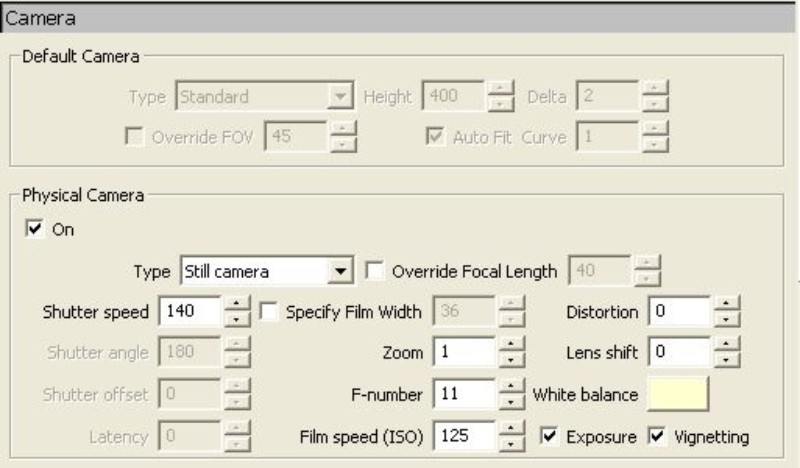
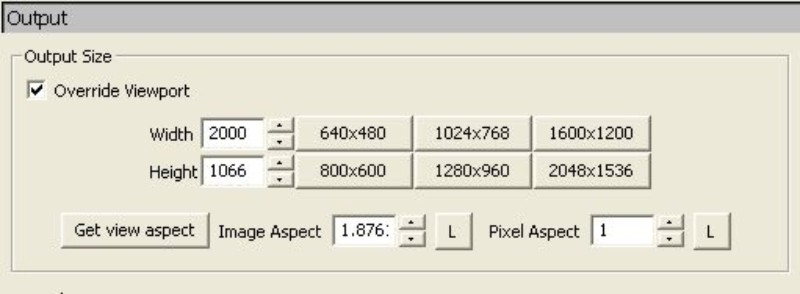

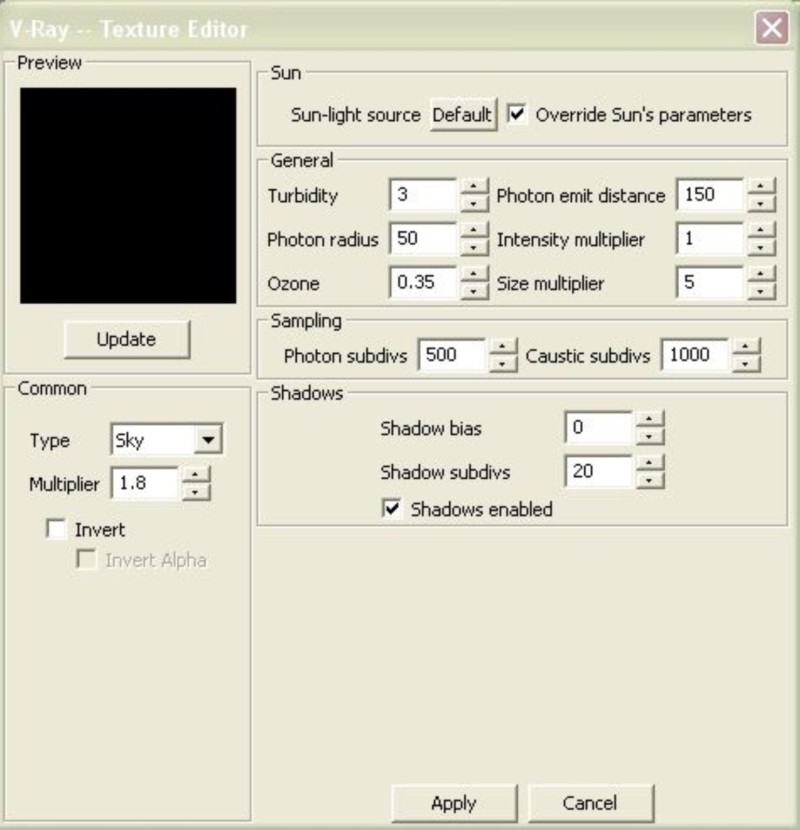
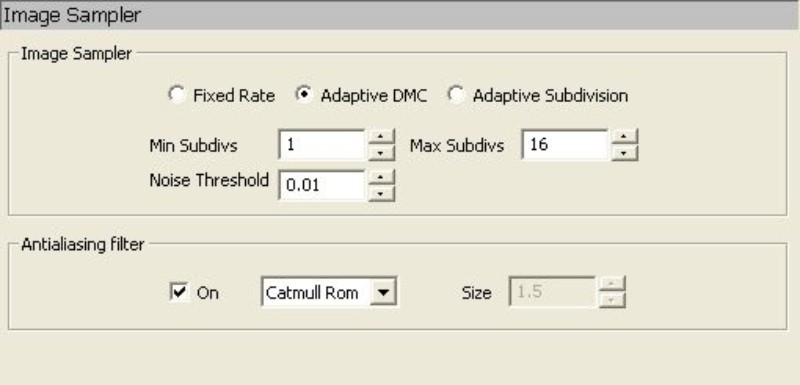
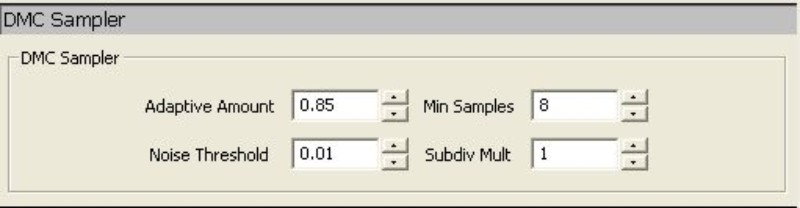
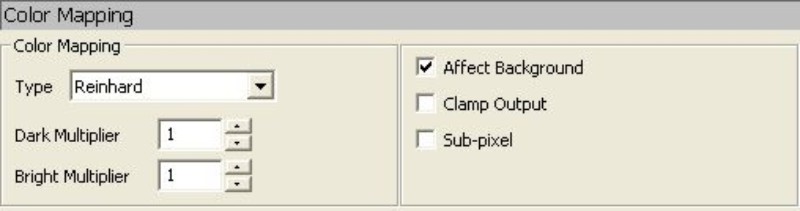
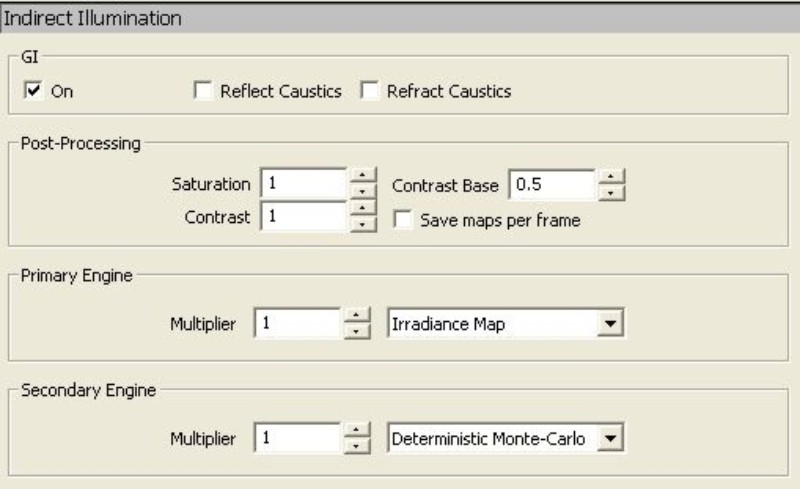

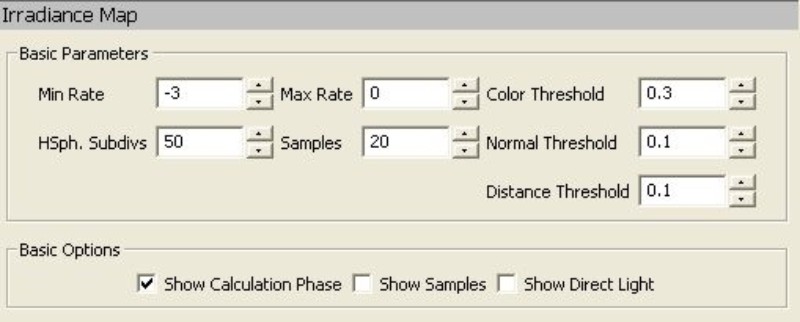
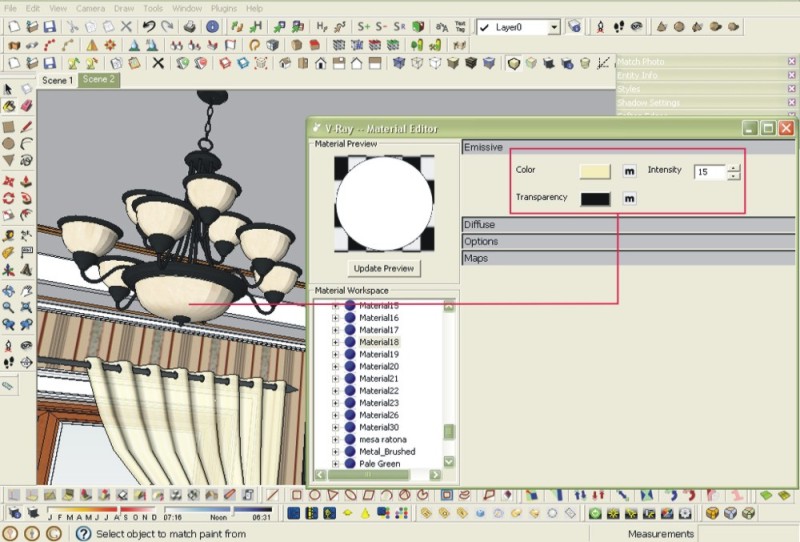


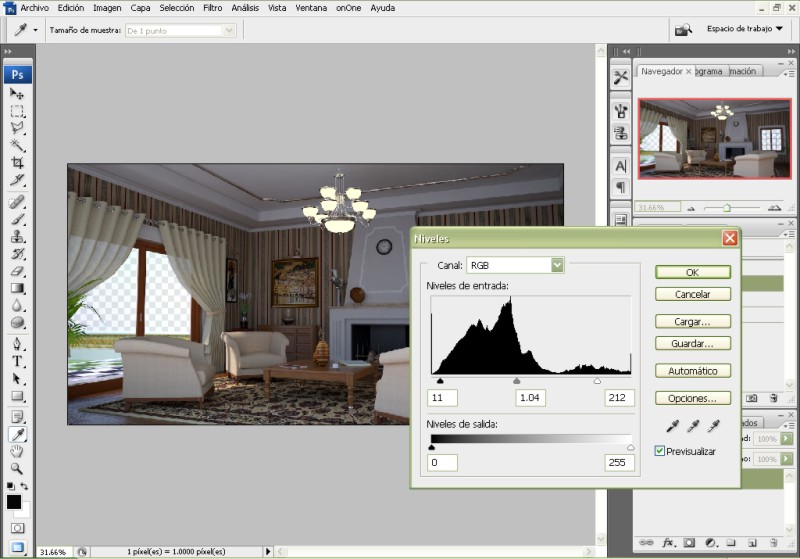
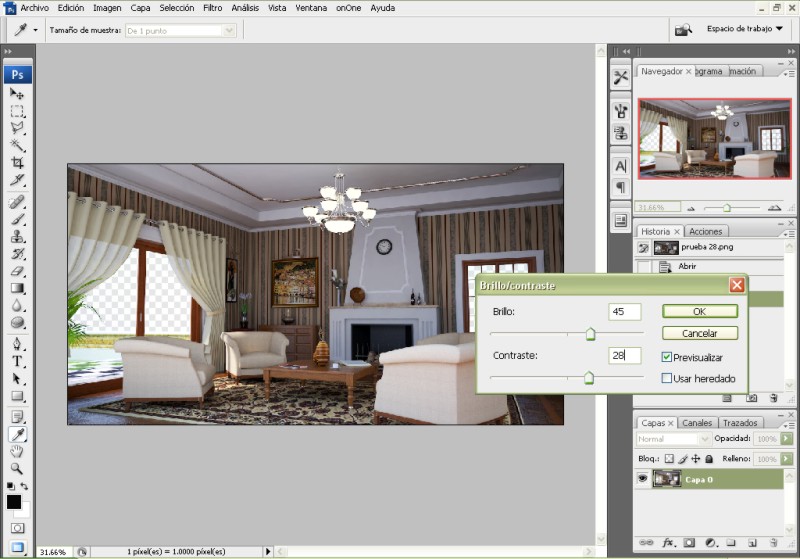
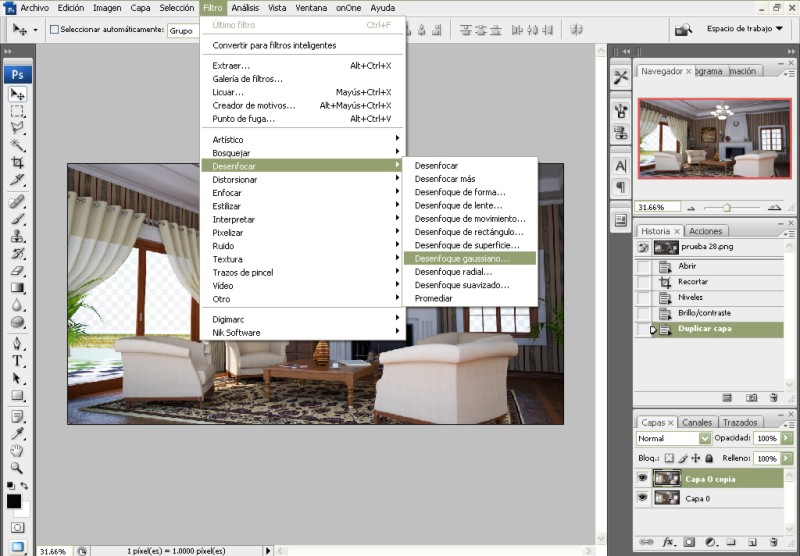
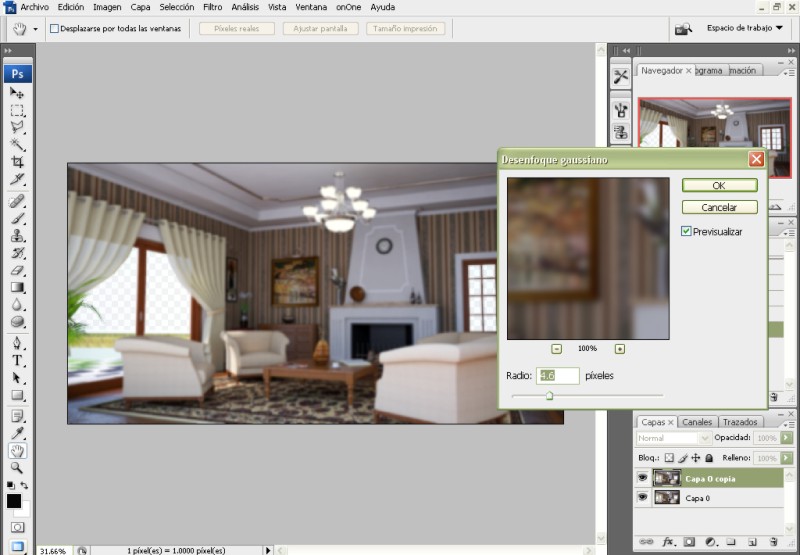
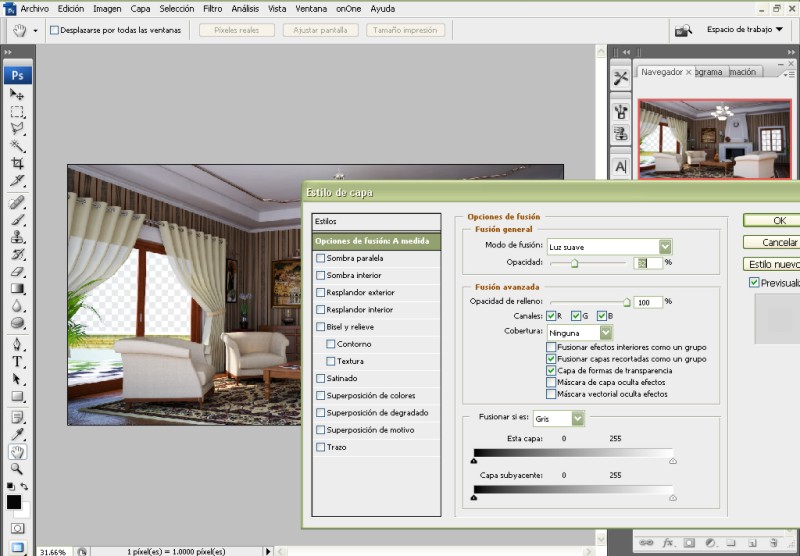
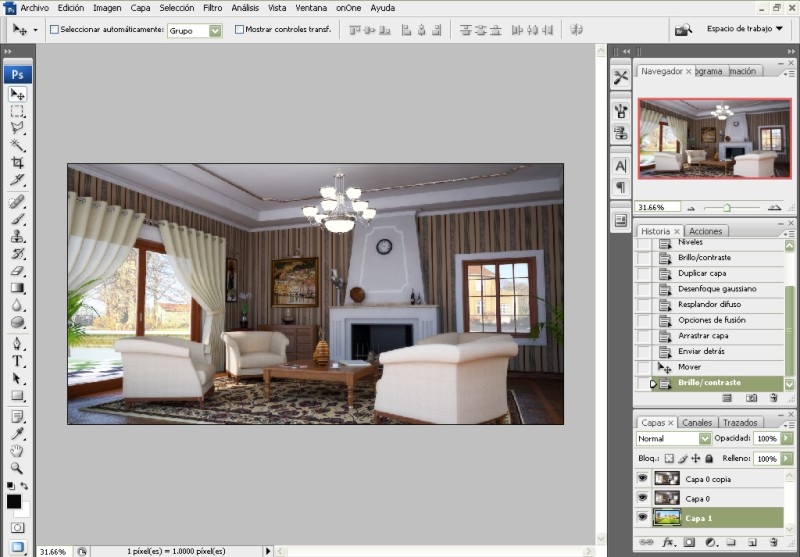

1 komentar:
You have not got permission to post this tutorial here or any others from SketchUpArtists. You haven't even posted links back to the original site or given any credit to the authors.. Please remove immediately or action will be taken.
Posting Komentar